We all are excited especially after Google unveiled its Android 2.2 codenamed Froyo. The new version has many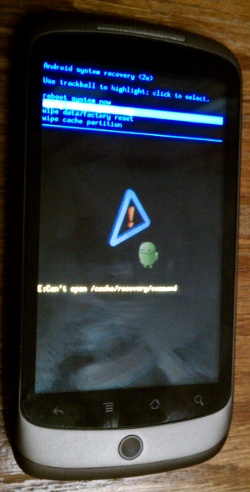 enhancements and lots of new features. The new version is to be rolled on for Nexus one users as an update over the next few weeks. If you can’t wait and want to try it out right away, this is for you!
enhancements and lots of new features. The new version is to be rolled on for Nexus one users as an update over the next few weeks. If you can’t wait and want to try it out right away, this is for you!
Here is the link to Google’s official Froyo update package which is a compressed zip archive that can be manually installed on unmodified Nexus One devices.
This is not an office method endorsed by Google and you may try it at your own risk. This update might not work on rooted devices and might not work on all Nexus One handsets. There is also a risk of bricking the device.
The zip file has a name “FRF50-from-ERE27” is the build number that you need to have on your phone in order to be able to use this update.
After the download is done, the next steps are straight forward. Place the zip file in the top level of the file system in the SD card which is then inserted to the Nexus One. Change the file name to update.zip and turn off the phone and back on.
Make sure you hold on the volume button when you hit the power button and this would take you to a screen with simple menu and three Android characters. Use the volume buttons to navigate to the “RECOVERY” item on the menu, and then hit the power button. The phone will start to reboot again, but it will display a screen with an exclamation point icon instead of booting all the way.
When you see the exclamation point, press and hold the volume up button and the power button at the same time. This will cause the phone to display the system recovery interface. It might get stuck at the exclamation point screen, in which case you just need to reset and try again. It sometimes takes two or three attempts. At the recovery menu, use the volume buttons to navigate to the “apply sdcard:update.zip” item. Hit the Nexus One scrollball to select the menu item and start the update.
When you start the update, you will see a progress bar as the update package is decompressed and analyzed. If you are not running a compatible build, you will see an “assert failed” error, and the update will abort. When it finishes, you can select the “reboot” option from the menu to start the phone up normally. If the update was successful, you will have the latest Froyo on your Nexus One.
Let us know if this works well for you.
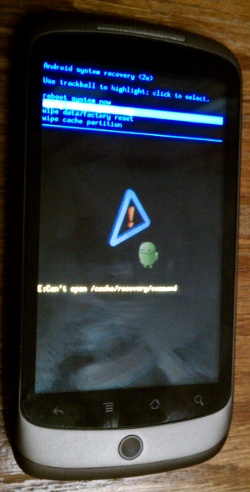
[…] Manually update your Nexus One to Android 2.2 […]
[…] Manually update your Nexus One to Android 2.2 | .iT.Grunts […]
Excellent it worked – so cool!! Thanks for the help – it did freeze at the exclamation point, but worked at the 3rd attempt. Many thanks
Thanks for the update..
Terrific work! This is the type of information that should be shared around the web. Shame on the search engines for not positioning this post higher!